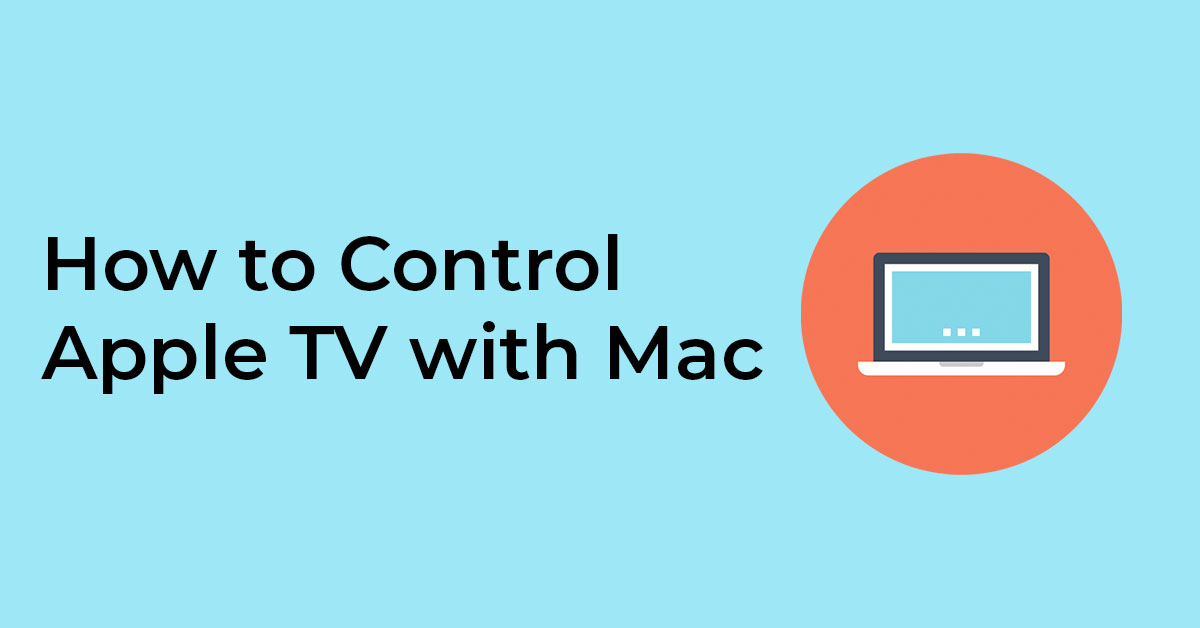Ever since getting an Apple TV I’ve been using the remote app on my iPhone which I highly recommend. Especially the remote in iOS 12’s control center. But if you’re lazy like me sometimes you just want to be able to use your Macbook to control your Apple TV.
The Mac App you’ll need for this is 1Keyboard (App Store Link, $9.99). 1Keyboard turns your Mac into a remote Bluetooth keyboard so you can sync it to your Apple TV.
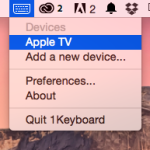 It’s almost as simple as installing the app, after installing you’ll be able to add a new device. Click “Add a new device…” then head over to Settings > General > Bluetooth on your Apple TV and you’ll be able to sync to your Mac.
It’s almost as simple as installing the app, after installing you’ll be able to add a new device. Click “Add a new device…” then head over to Settings > General > Bluetooth on your Apple TV and you’ll be able to sync to your Mac.
After that you’ll be able to click Apple TV from the 1Keyboard menu at anytime and control it with the arrows and enter/esc buttons.
A good idea once you’ve had this setup is to set your Apple TV to never sleep by going to Settings > General > Sleep: never.
Pause/Play in MacOS Mojave
If you are using MacOS Mojave you can pause/play your apple TV in the Home app. Just open the home app and slide over to the room with your Apple TV and click to pause/play! This is the easiest way to have simple control over your Apple TV and don’t need full controls.