
First start out by making a new Photoshop document, or just apply this style to your current buttons. Create a rounded box (I used 7px edges) and add some text into it, preferably white text.
Then you’ll need to apply a inner shadow, gradient overlay, and a stroke. Here are the settings I used for each, it’s important to pick similar colors for 2 ends in the gradient.
Using a white inner shadow creates the nice glow effect while the stroke makes it visible. Doing these effect should give you a button looking like this.
Then modify the text, adding a light shadow (I used a 25% shadow with 1 distance and 3 size) and a gradient that’s white with some grey on the bottom.
Modifying the colors, font, gradients, and opacity of all the elements can give you many effect, here are some I tried.
Inspiration for this style of button was from 37signals’ Basecamp page.
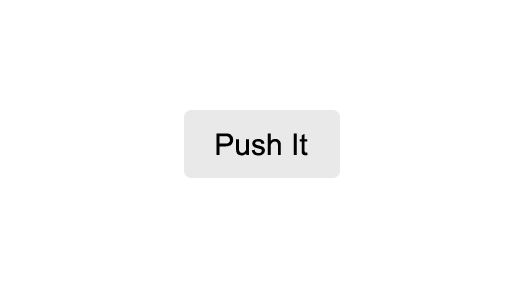
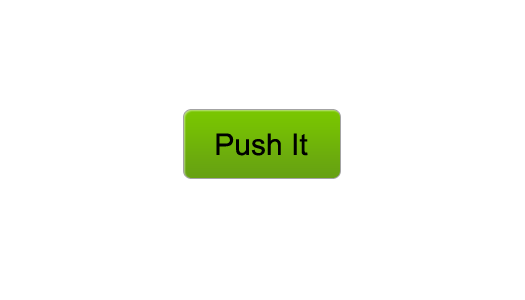

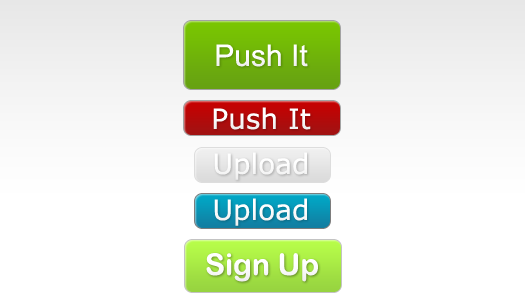
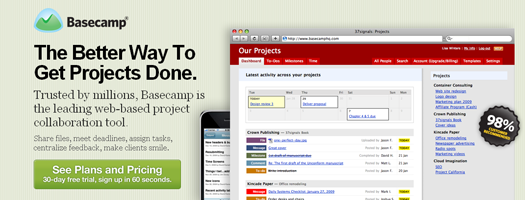
Added the PSD to the post
Hi ,
Your tutorial was useful for me, I’m newbie.
Thanks
sample lang naman to e